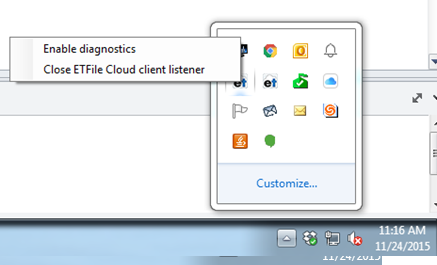etfileCloud: Handling Frozen Sessions
Leave a reply
etfileCloud servers provide users the ability to log off their own session.
If you encounter a frozen session please complete the following steps to reset your session:
- In Windows system tray, right click the “ETFile Cloud Server Listener (Remote)” icon.
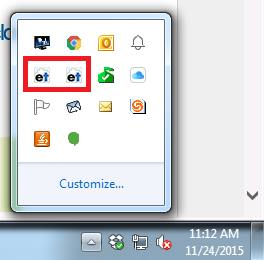
» System tray located in the bottom right of the screen, next to date/time
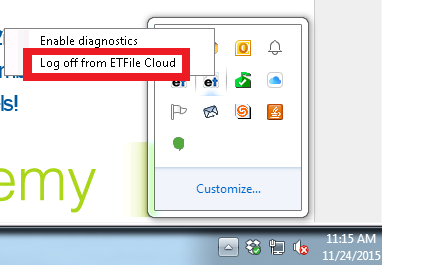
- Right click a listener, as shown in the screenshot to the left, and then click “Log off from ETFile Cloud.”
*In some cases you may see two etfileCloud Listeners icons as seen in the tray below. However, only ONE provides the “Log off” option. If the option to “Close Etfile Cloud client listener” pops-up you may close the listener as it does not have any effect on the second user. However, to log-off you must choose the listener icon which provides the “Log off from Etfile Cloud” option.
If the issue continues, please call support or submit a ticket to provide the details of when the freezing occurred. The support technician will be able to walk you through the necessary steps.